Wireless security is a great solution for many homes and businesses; however, a strong wireless signal is critical to getting smooth, uninterrupted footage. We are dedicated to ensuring you have a seamless experience with our products, so our engineers put together their tips for avoiding interference, getting smooth footage, and boosting your wireless range.
- Location: Relocate your router to a more centralized area of your home or business, while avoiding obstructions
- Refresh: Reboot your router
- Identification: Run a Wi-Fi speed test and heatmap to identify areas for concern and set benchmarks for improvement
- Strengthen: Invest in a Wi-Fi extender
- Upgrade: Replace your router
TIP: If you are using a multiple camera system, we recommend adding one camera at a time. By doing this you can see immediate feedback on the bandwidth usage and which areas of your home or business you should focus on. |
Step One: Location
Since a wireless signal can only travel so far, the distance to the location of your router in your home or business is a crucial factor to the performance of your wireless range, and therefore your security camera. First things first, try placing your router in a centralized location in your home or business, limiting obstructions by keeping it off the floor and above furniture.
TIP: There are two key offenders that are likely to cause interference or dead zones in the average home or business: Building Materials and Other Devices. |
| Barrier | Level of Potential Interference |
|---|---|
| Metal | Very High |
| Concrete | High |
| Plaster | High |
| Marble | Medium |
| Bricks | Medium |
| Water | Medium |
| Wood | Low |
| Synthetic | Low |
Some of the primary devices or appliances in your home or business that may be causing interference are:
- Microwaves
- Cordless Phones
- Some External Monitors/Display Screens
- Direct Satellite Services
- Any Wireless Device Using 2.4GHz or 5GHz Bandwidth (example, wireless speakers, baby monitors, Bluetooth earpieces, garage door openers, etc.)
Step Two: Refresh
Just like humans, sometimes your router just needs a good reboot. Before moving on to steps three, four and five, try unplugging the router, waiting 15 seconds, and turning it back on. This will often considerably improve your Wi-Fi speed as it resets the routers working memory and allows any pending updates to install.
Step Three: Identification
If you’re still finding speed and connectivity issues, start the next round of optimizations by measuring your Wi-Fi speed to set a benchmark for improvements.
TIP: We recommend using Speedtest (available at the App Store and Google Play), which allows you to measure your internet’s upload and download speeds |
Then use a heatmapping tool to understand where your Wi-Fi signal strength is low or where you may have complete dead zones. This will help you with step four! The more points in your home or business that you scan, the more exact your heatmap will be.
TIP: Two great tools for this are NetSpot for Mac and Heatmapper for Windows. |
Step Four: Strengthen
While doing a renovation to remove all the building material obstructions from your home or business is an option, we have some simpler solutions to try first. When looking at your heat map, you may identify dead zones or areas with very weak signal which affects the performance of not only your Wi-Fi security camera, but all of your wireless devices. This could be a hallway, specific room, or an entire level of your home.
We recommend investing in a Wi-Fi extender. An extender is a small, portable hub that plugs into the wall and amplifies your existing signal before rebroadcasting it to create a second network. This device is not to be confused with a Wi-Fi repeater. While similar, a repeater has a smaller range and therefore would not be ideal where a signal is very weak.

TIP: We recommend these Wi-Fi extenders: TP Link AC750, TP Link 1750, D-Link AC1200, NETGEAR AC1200 |
Step Five: Upgrade
Do you remember when you purchased your router? At the speed technology is advancing, you may consider upgrading to a newer, faster and stronger router. We recommend routers supporting 802.11g or 802.11n with upload rates of 300mbps or higher. Routers with external antennas, especially two or more, will perform best in a home with many of the interference causing materials discussed earlier.
TIP: If you have a large home, multiple stories or an unusual layout with interior brick or cement walls, we recommend investing in a Mesh Wi-Fi System, eliminating the need for a Wi-Fi extender. We’ve used and love the Eero Pro & Beacon. |
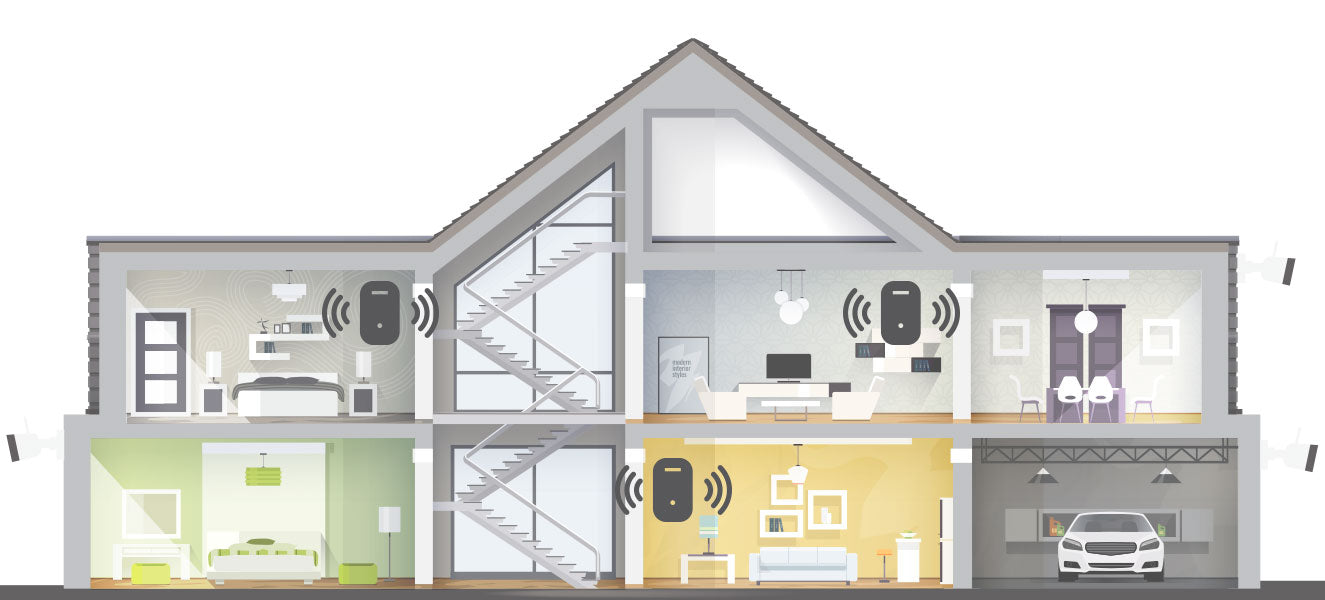
A Mesh System connects directly to your modem, while a series of nodes are placed around your home or business, offering multiple access points rather than broadcasting a signal from a single point. While this is an ideal solution, we should note it is a pricier alternative. Google’s Whole Home System comes with 2 Wi-Fi points, covering 3,800 square feet and starts at $350 USD.